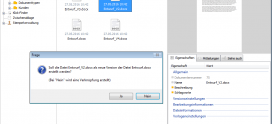29. August 2016
View and restore document versions

To view different document versions, a versioning of the respective file must be activated and a revised version of the respective document is of course required.
AMAGNO displays the different versions of a document in the toolbox. The “Versions” tab page displays the following information and options:
1. The green status bar shows the relevant version of the document. When and by whom the version was created. If the status bar is red, this means that an older version has been selected for examination.
2. The menu bar gives you the option to restore a previous version if you have selected an older one. By restoring an older version, newer versions are not overwritten or discarded, instead AMAGNO creates a completely new version with the old content. All versions saved in the meantime are retained.
3. By using the version selection, you can control which version is to be displayed on the “Properties” tab page.
4. In the version comparison, coloured markings show you the differences between the left and right version selection in terms of content. Sections are displayed in the case of extensive texts. Text crossed out in orange has been removed and text crossed out in green has been added.
5. The version selection on the right controls the version comparison.
6. The properties, the file and, if present, the preview graphics are displayed on the “Versions” tab page.
7. The versions appear here in descending order according to how up to date they are.
8. Document versions can also be selected for the version selection by clicking the “Time & author” column.
How to view old document versions
You can select the required document versions via the selection on the “Versions” tab page. Switch to the “Properties” tab page for examination. There you use e.g. the menu entry “View”.
To switch back to the current version, you can select the last document version on the “Versions” tab page. To do this, simply select the respective last version from the list or move the version selection upwards with the left slider bar until the status bar turns green again in the toolbox.
Restore document versions
Select the required version on the “Versions” tab page and click the “Restore” button on the menu bar. AMAGNO now generates a new version with the content of the selection version. Versions created in the interim are not affected by the restore process.